Profile Settings
- From any menu, click on your account name at the bottom of the left menu, and click on Settings.
- Edit your displayed name, mailing address, email address, or phone numbers by clicking on the Edit link below each profile section. Click Save.
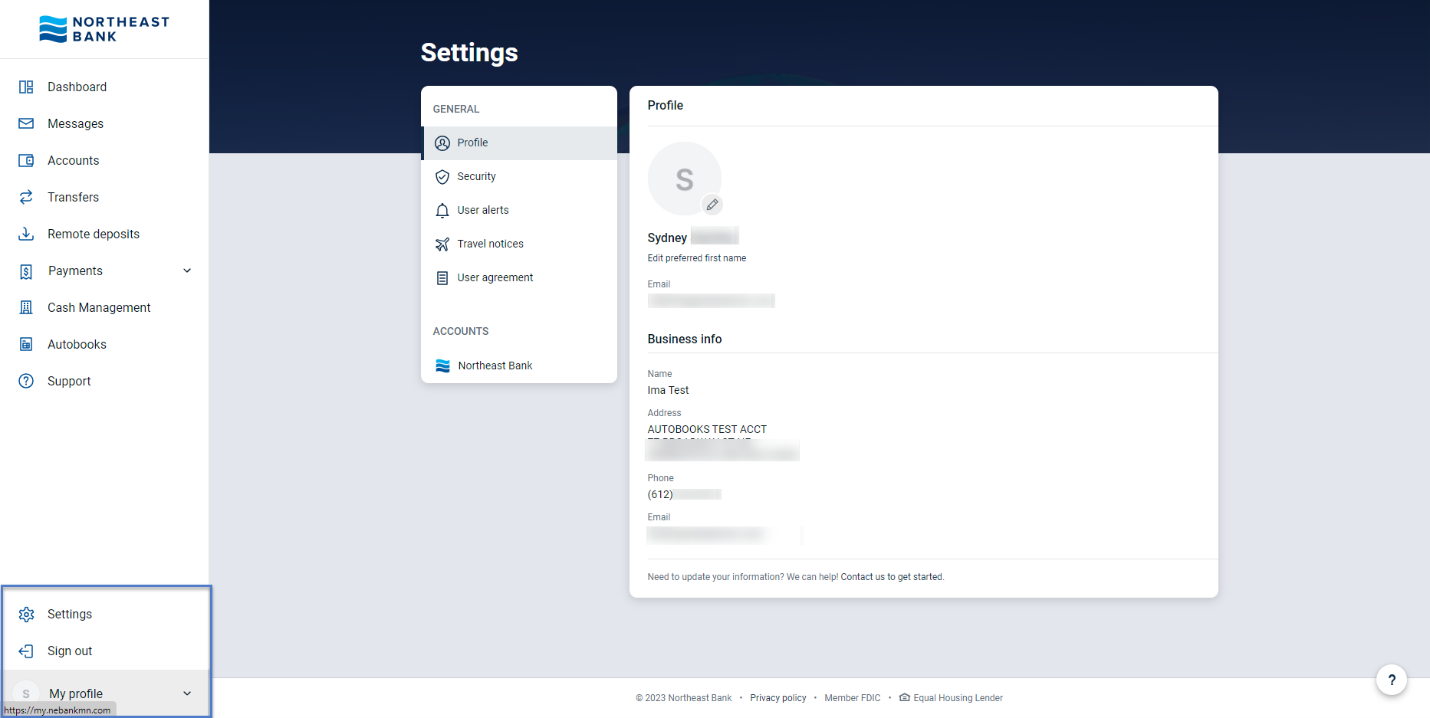
Security Settings
- From any menu, click on your account name at the bottom-left menu, then click on Settings.
- Click Security to modify security settings.
- Edit your username, password or establish how you wish to be verified at account login by clicking on the Edit link below each security section. Click Save. You may also view recently used devices and remove unwanted devices.

User Alerts
- From any menu, click on your account name at the bottom of the left menu, then click on Settings.
- Click User alerts and select the alert you would like to receive.
- Select whether you prefer the notification to be sent via email, text message, or as an in-app message. Click Save.


Travel Notices
Travel notices help protect your debit card(s) from potential fraud and possible deactivation when traveling.
- From any menu, click on your account name at the bottom of the left menu, then click on Settings.
- Click Travel notices, and then Add travel notice.

- Input the travel Destination(s), Date, and select the Cards that will be used during the trip. Verify the travel information and select Save.

- Established Travel Notices will be displayed. You may Edit, Delete, or Add Travel Notices.

Account Settings
Determine which accounts are displayed within online banking and mobile banking.
- From any menu, click on your account name at the bottom of the left menu, and click on Settings. Click Northeast Bank.
- Click on the account you want to manage or edit.

- Rename an account by clicking on Rename next to the current account name.
- Slide the Display in online and mobile banking bar to remove the account from view and access from online and mobile.
- Slide the Display activity and transactions bar to remove the account from view. You may still make transfers into and out of the account.

- For step-by-step instructions on how to add alerts and manage your debit cards, use the following guides:
Alerts Preferences
Card Management