To use Mobile Deposit you need to have an Northeast Bank checking or savings account, online banking and the My Northeast Bank app* installed on your smartphone or tablet.
The cut-off time for Mobile Deposits is 5:00 PM CT on Business Days.
*Although mobile banking is provided by Northeast Bank at no charge, you may be charged access rates by your mobile carrier. Internet access is required for mobile banking. Check with your mobile service provider for details on specific fees and charges.
The first time that you go to the Deposit Checks menu option in the Northeast Bank app you will need to enroll and activate this feature.
- Log in to your Northeast Bank app and select Deposit from the main Dashboard screen, or from the left menu list select Deposit checks.

- To begin the activation process for mobile deposit, select the account(s) you would like to make deposits into.

- You will receive an Enrollment submitted message. Select OK.
NOTE: Enrollment may take up to two business days.
- Log into your My Northeast Bank app and select Deposit from the main Dashboard screen, or from the left menu list select Deposit checks.
- Select Deposit A Check

- Enter the Amount and Continue.

Note: Clicking on Deposit limits under the amount will tell you the specific limits for your online account. Also, per your online banking agreement, you must securely store the original check for 10 days to verify the check has been credited to your account, then destroy the original check. - Select the account for the mobile deposit.

- Take a picture of the front of the check. If the picture is clear, click Continue. If it’s not clear, select Retake for another picture, until you have a clear image.

Note: For the first mobile deposit, if asked, you must Allow the app to take pictures and record video before it will allow you to take the picture of the front of the check. - Capture a picture of the back of the endorsed check. The endorsement must contain your signature and ‘For NEB mobile deposit only.’ If the picture is clear, click Continue. If not, Retake the picture until you have a clear image.

- Confirm the details of your deposit and Submit.

- You will receive a deposit confirmation message, as well as an email letting you know that you have completed a mobile deposit.
- Once the deposit has been submitted, you will see your recent activity and the status of your deposit(s).

You may view your mobile deposits made from the Northeast Bank app in your online banking under the Remote Deposit menu option.

*Northeast Bank does not charge a fee for using My Northeast Bank App; however, your wireless carrier’s standard web access and text message rates may still apply.